FAQ
During the installation of IKEA Print Client Application (on the same device used for ULL Manager) the desktop shortcut on the computer will change from the ULL Manager to IKEA Print Application.
To access the correct application the supplier should use the direct link in the browser and the application will open accordingly.
ULL https://ikeaull.onnicelabel.com/print/
IKEA Print Application https://ikea.onnicelabel.com/print/
In order for labels to be made available in the IKEA Print Application they must first be scripted and accepted via PDOC. Secondly, within the IKEA Print Application supplier must select: item number, label type and SIR state in order to view available labels.
In the future synchronization will occur daily, thus labels will be available the next day after being accepted in PDOC. Currently Data synchronization is twice a week (Mon & Thu) thus there is a delay of up to 4 days. Labels accepted in PDOC one day prior to the synch to be available the day after.
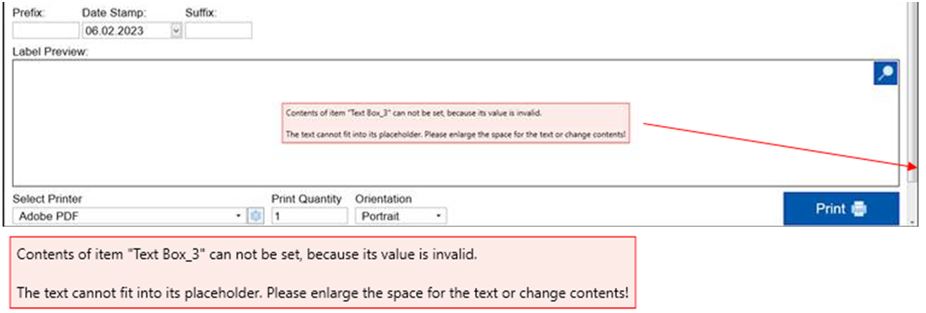
Please have supplier check to see if IKEA Noto font has been installed on their computer/device.
This is not possible via the standard IKEA Print Application. Customization is only available via Hybrid model M solutions.
To enable better performance for suppliers in APAC region, IPA application solution was deployed to APAC datacentre. Suppliers could now launch IPA application from 2 datacentres:
- https://IKEA.onnicelabel.com (Datacentre in Europe recommended for suppliers located in Europe) or
- https://IKEA-AP.onnicelabel.com (Datacentre in APAC recommended for suppliers located in Asia-Pacific)
Merged labels functionality enables supplier to print Identification label with additional LCI information as merged label. If Merged label functionality is enabled for supplier, additional button Label mapping is available in IPA print application. Please read the section Merged Labels in IPA Supplier User guide for more details.
Supplier could request Merged label functionality by opening service request at IKEA on ServiceNow portal.
If Label preview is not accurate (wrong label size, not whole label is displayed in preview or white space is visible on the right side of the label) then printer which is not supporting dynamic label size is selected as default printer in the system.
You could set as default printer any printer which is supporting dynamic label size or install the following Zebra printer ZEBRA ZD420-300dpi ZPL (not required to be set as default) and label preview will be properly rendered.

